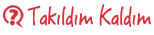==============================
Burada iyi bir tutorial kurulum nasıl smtp ve WAMP, XAMP kullanarak posta göndermek.
yükleyin {[(0)];} Sonra, düzgün posta göndermek için bilgisayarınızı yapılandırmak için, aşağıdakileri yapmanız gerekir:
1) When you first open hMailServer Administrator, you need to add a new domain.
2) Click on the "Add Domain ..." button at the Welcome page.
3) Under the domain text field, enter your computer's IP, in this case it should be 127.0.0.1.
4) Click on the Save button.
5) Go to Settings>Protocols>SMTP and select "Delivery of Email" tab
6) Enter "localhost" in the localhost name field.
7) Click on the Save button.
Eğer başka bir bilgisayara bir DAN muhatap kullanarak posta göndermek gerekiyorsa, Dış hesaplarına Harici teslimat için izin vermeniz gerekir. Bunu yapmak için şu adımları izleyin:
1) Go to Settings>Advanced>IP Ranges and double click on "My Computer" which should have IP address of 127.0.0.1
2) Check the Allow Deliveries from External to External accounts checkbox.
3) Save settings using Save button.
Gmail hesabı kullanıyorsanız, daha sonra küçük değişiklik gerekir:
1) Go to Settings>Protocols>SMTP and select "Delivery of Email" tab
2) Enter "smtp.gmail.com" in the Remote Host name field.
3) Enter "465" as the port number
4) Check "Server requires authentication"
5) Enter your Google Mail address in the Username field
6) Enter your Google Mail password in the password field.
7) Check "Use SSL"